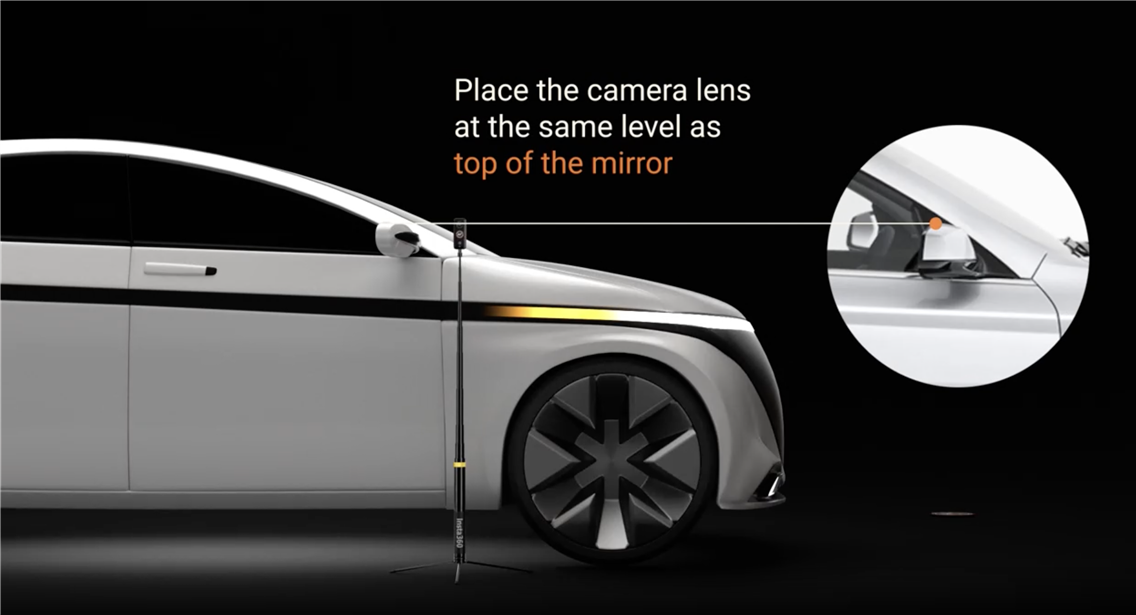Tips & Tricks for Perfect Replicas
Vehicle Prep
Before digitally replicating your vehicle, clean it and remove personal belongings. Get rid of any eye sores caused by clutter and dirt manually or by taking a drive to the nearest car wash. If you are looking to sell or showcase the vehicle, a detailed cleaning goes a long way. If you are concerned about privacy don’t forget to take off the license plates before shooting.
Choosing a Setting
Pick a flat, open space that can fit your vehicle and the needed distance for camera positioning. Camera distance is determined by the transport size chosen during your order (replica and vehicle types).
If you select an outdoor location, consider the weather conditions before beginning your shoot. Avoid wind and precipitation to get an accurate depiction of your vehicle. Overcast lighting is the most optimal when shooting. Replicating your vehicle on a sunny day is possible but sun spots will appear in the tour. Night time vehicle photography with a 360º camera is not advised.
For indoor shooting, choose a space with ceilings at least seven feet above your vehicle’s highest point and at least 15 feet of clearance from the edge of the car for 360° photography, so viewers can comfortably tour and focus on the vehicle replica. Ensure the room is evenly lit, without harsh lighting or dark spots that could affect the view of the vehicle.
Things to Consider
There a few things to keep in mind when creating a digital replica of a vehicle:
Once you have started replicating the vehicle, do not reposition it or the pano markers between shots, in order to keep the vehicle in the same location throughout the replica.
When taking panoramas, people and objects passing through the scene may appear inconsistently in the digital replica, potentially distracting the viewer. For best results, wait for people and objects to pass before capturing the panorama.
Be mindful of reflections shown on glossy surfaces, mirrors, and windows while taking a shot. Stand behind or away from the camera, duck out of view for interior panos, or position yourself on the opposite side of the vehicle during engine or trunk shots to stay hidden.
When shooting the interior of the vehicle harsh sunlight will make the outside overexposed while blinding the camera from capturing the cabin in good detail. Try to avoid direct sunlight and harsh lighting when picking a location.
Pushpin suggestions
Pushpins are meant to show any features or details of the vehicle that were not captured by the panos taken for your digital replica. Things like the seat movement, non static features, unnoticeable damages, and vehicle movement can be photographed or recorded for upload to your digital replica. Be sure to place the pushpins on the tour in the same location where these features can be found in real life. Since each replica type displays a vehicle to different extents we have come up with pushpin shot lists for each one below. Feel free to adjust them to you own liking.